
I will be the first one to admit that I have gone straight to Google to find a free PowerPoint or resource on the standard I am trying to teach. Why do we do this? We do this because it is convenient, free, and saves time! But, is it in the best interest for our students or for us as teachers?
Free PowerPoints for our content might be easy to access, but our students are not engaged when we use them for instruction. What is the disconnect? Think about how most of these presentations look. Would they grab your attention if you were the student? Some of these presentations still have CLIPART from the 90’s! The problem is we are not updating the design of our presentations with student interest in mind.
We have so many resources now that we can use to design the delivery of our content in an engaging way that demands attention. Will it take some extra time? Yes. But, it is truly worth it to see every single student in your class engaged. If we create presentations that are engaging enough for students to learn from, our students will find them worth while and they won’t want to miss a second.
Here are some ways to improve design for instruction that will increase student engagement:
1. Slides Carnival and SlidesGo
These two sites will be your best friends for making presentations. Browse hundreds of designs that you can use for FREE! Make a copy and add to your Google Drive or download a template for Microsoft PowerPoint.
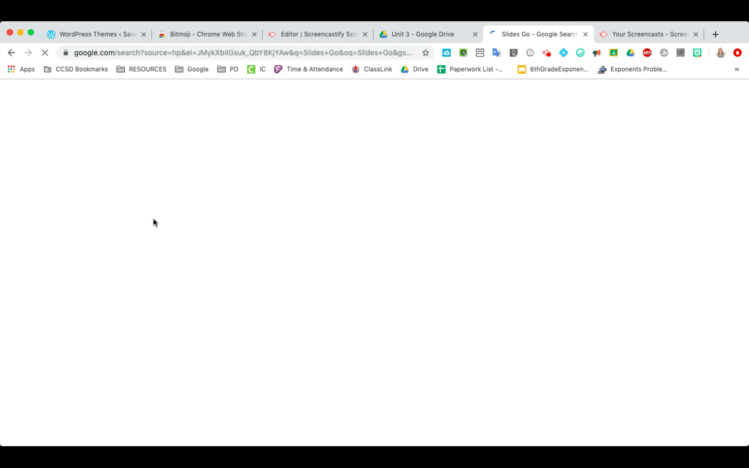
2. Google Drawings Guided Notes
Go to drawings.google.com and create your own guided notes for your students. Add emojis, pictures, and font that grabs their attention. They won’t want to throw these papers away!

Click below for my two FREE templates!
You can edit them for any content!
Guided Notes Template 1
Guided Notes Template 2
3. Bitmojis
Students love seeing their teacher’s bitmoji. Instead of just sticking your bitmoji on your Google slide, give it purpose. Insert your bitmoji only on slides that have extremely important information. Teach your students to look out for your bitmoji because it could be a sign to look for something important such as a possible test question, hint, or new vocabulary word.

3. Play Music and Timers
Music can be great for a warm-up or for a short interactive activity in the middle of your presentation. Timers are also great visual clues that encourage students to use time wisely.

4. GIFS
Insert a relevant or funny gif into your presentation from giphy.com. Gifs are great for grabbing attention! They are entertaining and can get students excited for the lesson. You will have students wondering, I wonder what today’s gif will be…. They won’t want to miss a single slide of your presentation.

5. Provide Opportunities for Students To Take Part in Instruction: Poll Everywhere
Use interactive add-ons to your Google slides so students can become a part of the instruction. This will create a student-centered environment. Students will be more engaged if they know they are a part of the presentation. I love poll everywhere because you can simply ask a question to make sure students are paying attention, or you can create an interactive activity such as creating a class word cloud for brainstorming or a quick class competition.

